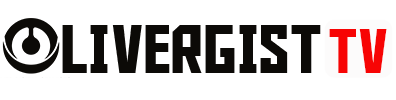Running a business—or even just your personal life—can feel like juggling flaming swords while riding a unicycle. But what if you had a super-smart assistant who could take care of the repetitive tasks for you, work 24/7, and never get tired or ask for coffee breaks? That’s where ChatGPT plugins come into play.
In this guide, we’re diving into how to use ChatGPT plugins to automate your daily operations like a productivity ninja in 2025.

Table of Contents
- What Are ChatGPT Plugins?
- Why Use ChatGPT Plugins to Automate Your Day?
- How to Activate Plugins in ChatGPT
- Top ChatGPT Plugins for Daily Automation
- Real-Life Automation Scenarios
- How to Set Up Custom Workflows
- Tips to Get the Most Out of ChatGPT Plugins
- The Future of AI Automation Is Already Here
- Conclusion
- FAQs
What Are ChatGPT Plugins?
ChatGPT plugins are like apps you can add to your AI assistant. They connect ChatGPT with external tools and services—think of them as bridges between your favorite platforms and your favorite AI.
Whether you need help with emails, project management, scheduling, or data analysis, plugins extend ChatGPT’s capabilities far beyond just answering questions.
Why Use ChatGPT Plugins to Automate Your Day?
- Time-saving: Automate repetitive tasks and free up hours every week.
- Streamlined workflows: Keep everything in sync across tools.
- Improved accuracy: Let AI handle tasks that require consistency and precision.
- Real-time execution: No more switching tabs—ChatGPT can take action instantly.

How to Activate Plugins in ChatGPT
Before diving into automation, you’ll need to activate plugins:
- Use ChatGPT Plus: Plugins are available in GPT-4 via ChatGPT Plus.
- Enable Plugins: Go to settings > beta features > turn on Plugins.
- Access Plugin Store: Click on GPT-4, then “Plugins” > “Plugin Store.”
- Install Plugins: Browse and install the ones that match your needs.
Top ChatGPT Plugins for Daily Automation
Let’s break down some game-changing plugins and how they can be used to streamline your daily routine.
1. Zapier Plugin
Best for: Automating tasks across 5000+ apps like Gmail, Slack, Trello, and Google Sheets.
Use it to:
- Auto-send emails or messages
- Update CRM entries
- Create tasks from conversations
- Sync data between tools
Example:
“Hey ChatGPT, use Zapier to create a new Trello card from this conversation and assign it to the marketing team.”

2. Slack Plugin
Best for: Internal team communications
Use it to:
- Send direct messages
- Schedule team updates
- Retrieve messages from specific channels
Example:
“ChatGPT, send a Slack message to the dev team saying ‘Bug in checkout flow is being fixed today.’”
3. Canva Plugin
Best for: Quick visual content creation
Use it to:
- Generate social media graphics
- Create presentations
- Design posters or infographics
Example:
“Generate an Instagram post template for a product launch with our brand colors.”

4. Google Calendar Plugin
Best for: Scheduling and time management
Use it to:
- Book meetings
- Set reminders
- Review daily agenda
Example:
“Check my availability for Thursday and schedule a 30-minute meeting with Jane.”
5. Browsing Plugin
Best for: Real-time web data
Use it to:
- Get live news updates
- Track stock prices
- Find recent blog posts or products
Example:
“Find the top 5 trending digital marketing blogs published this week.”

Real-Life Automation Scenarios
Automating Your Morning Workflow
Imagine logging in and ChatGPT gives you a rundown of your calendar, unread emails, and even suggests which meetings to reschedule based on conflicts.
Client Follow-Up Made Easy
With ChatGPT + Zapier + Gmail:
- Automatically draft and send personalized follow-up emails to leads.
- Pull client data from your CRM for context.
- Log the interaction in your system.

Marketing Content in Minutes
With ChatGPT + Canva + Google Sheets:
- Generate blog post ideas.
- Create visuals for each idea.
- Schedule posts using a social media scheduler plugin.
How to Set Up Custom Workflows
You can go beyond plugins by setting up custom instructions and chaining plugins together.
Example Workflow:
“When a new row is added to my Google Sheet (customer signup), send a welcome email via Gmail and schedule a follow-up call in Google Calendar.”
This creates a hands-free onboarding experience, all triggered from a single user action.
Tips to Get the Most Out of ChatGPT Plugins
- Be specific in your prompts: Detailed commands get better results.
- Test regularly: Not all plugins behave the same way—trial helps.
- Combine plugins strategically: Think like a systems designer.
- Keep security in mind: Only install verified and trustworthy plugins.

The Future of AI Automation Is Already Here
ChatGPT plugins are more than productivity boosters—they’re operational game-changers. Whether you’re a solopreneur, small business owner, or enterprise team lead, using these tools can simplify, automate, and even revolutionize your daily grind.
Conclusion
You don’t need a dozen different apps or hours of manual work to keep your day running smoothly. With ChatGPT plugins, you’ve got one AI-powered sidekick that ties everything together. Start small, pick the plugins that make the most impact, and let automation do the heavy lifting. 2025 is the year your workflow goes from messy to masterpiece—with minimal effort.
FAQs 
1. Do I need to know coding to use ChatGPT plugins?
Nope! They’re designed for non-techies. Just click, install, and start prompting.
2. Can I use multiple plugins at once?
Yes, you can chain plugins together to create powerful workflows.
3. Are ChatGPT plugins free?
Most plugins are free to install, but some may require accounts or paid plans on third-party tools.
4. Is plugin data secure?
OpenAI vets plugin developers, but always check permissions and use trusted services.
5. What’s the difference between plugins and GPTs?
Plugins connect ChatGPT to external tools; GPTs are custom AI assistants built within ChatGPT itself.