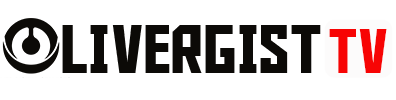Imagine clicking on a website and… waiting. And waiting. Frustrating, right? In today’s hyper-fast digital world, people bounce off slow websites quicker than a cat spotting a cucumber. The good news? You can turbocharge your site’s speed in just five minutes using completely free tools—and I’ll walk you through exactly how.
Let’s make your website not just fast—but lightning fast.

Table of Contents
- Why Website Speed Matters
- Assessing Your Website’s Current Speed
- Instant Fixes That Take Less Than 5 Minutes
- 1. Compress Your Images Without Losing Quality
- 2. Enable Browser Caching
- 3. Minify HTML, CSS, and JavaScript
- 4. Defer Offscreen Images (Lazy Loading)
- 5. Remove Unused Plugins or Scripts
- Bonus Tools for Continuous Monitoring
- The Myth of Needing to Code
- Real-World Example: From Sluggish to Speedy in 5 Minutes
- Conclusion
- FAQs
Why Website Speed Matters
First Impressions and User Experience
Your website is your digital handshake. If it loads like a snail on vacation, you’ve already lost your visitor’s trust. Fast-loading sites = happy visitors = more clicks, more engagement, and more conversions.
Google Rankings and SEO Impact
Google’s not playing games. Site speed is a ranking factor. That means a slow site can knock you down the search results even if your content is top-notch.
Conversion Rates and Bounce Rates
According to studies, even a 1-second delay can reduce conversions by 7%. People aren’t patient online—give them what they need, fast.

Assessing Your Website’s Current Speed
Before you fix, you’ve got to know what’s broken.
Free Tools to Check Website Speed
Here are three quick (and free) tools to test your site’s performance:
Google PageSpeed Insights
Just pop in your URL, and boom—it tells you what’s slowing you down on mobile and desktop. It even suggests fixes.
GTmetrix
Want a detailed performance grade and waterfall breakdown? GTmetrix gives you the nerdy stuff without needing a PhD.
Pingdom Website Speed Test
It shows load times, file sizes, and a performance score. Great for a beginner-friendly overview.
What Metrics to Look For
- Page load time: Under 2 seconds is ideal.
- Page size: Smaller is faster—under 2MB is solid.
- Requests: Keep them low (under 100 if possible).

Instant Fixes That Take Less Than 5 Minutes
You don’t need a whole weekend. Just five minutes and a bit of focus.
1. Compress Your Images Without Losing Quality
Heavy images are speed killers.
Use TinyPNG or ImageCompressor
Drag and drop your images into TinyPNG or ImageCompressor, and they’ll shrink without looking pixelated.
How to Batch Compress in Minutes
Already uploaded images? Re-download, compress, and re-upload the smaller versions. For WordPress, use plugins like Smush to do this automatically.
2. Enable Browser Caching
Let your website remember things for returning visitors.
Use a Plugin Like W3 Total Cache (WordPress)
Install, activate, and click a few checkboxes—it’s that easy.
Easy Setup Walkthrough
- Install W3 Total Cache.
- Go to “General Settings.”
- Enable Page Cache, Browser Cache, and Minify.
Done in 3 minutes, tops.

3. Minify HTML, CSS, and JavaScript
Make your code lean and clean.
Use Free Tools Like Minifier.org or Autoptimize Plugin
Autoptimize automatically does it all for you. For manual minifying, paste your code into Minifier.org.
Understanding the Process Simply
Minifying removes unnecessary characters (like spaces) that slow things down. Think of it as spring cleaning your code.
4. Defer Offscreen Images (Lazy Loading)
Let’s load only what users need right now.
What Lazy Loading Means
Instead of loading every image on the page at once, lazy loading only loads images as users scroll down.
How to Enable with One Click (Plugins or HTML Attribute)
- On WordPress? Use a3 Lazy Load or Lazy Load by WP Rocket.
- Or, manually add
loading="lazy"to your image tags.

5. Remove Unused Plugins or Scripts
More plugins = more weight. Time to declutter.
How Extra Plugins Hurt Your Load Time
Each plugin adds scripts and styles. Some even run in the background, slowing things down even when not visible.
Quick Audit and Safe Removal Tips
- Log in to your CMS (e.g., WordPress).
- Deactivate and delete anything you’re not using.
- If unsure, search the plugin name + “speed impact” online first.
Bonus Tools for Continuous Monitoring
Lighthouse Reports
Available in Chrome DevTools. Right-click, choose “Inspect,” go to “Lighthouse,” and run an audit. It even checks accessibility and SEO.
Cloudflare Free Plan for CDN Boost
Cloudflare is a free CDN that stores copies of your site across global servers—making loading times faster for everyone, everywhere.

The Myth of Needing to Code
You Don’t Need to Be a Developer to Speed Up Your Site
Seriously. These tools and tricks are made for non-techy folks. If you can copy and paste or install an app on your phone, you can do this.
It’s All About Smart Tools and Quick Tweaks
Don’t get overwhelmed. Small, smart changes go a long way. Think of it as a “5-minute fitness routine” for your site.
Real-World Example: From Sluggish to Speedy in 5 Minutes
I helped a friend with a bloated eCommerce site last week. We:
- Compressed 20 product images using TinyPNG.
- Installed Autoptimize and Lazy Load.
- Cleared unused plugins.
Result? Load time went from 5.6 seconds to 1.8 seconds. No tech wizardry. Just 5-minute fixes.

Conclusion
Website speed isn’t some elite-level task for developers in hoodies. You can make huge improvements in just minutes, using free tools already at your fingertips. Whether you’re running a blog, small business site, or online store, these tweaks can make a noticeable difference—today.
So, ready to make your site faster than your morning coffee brews? Get cracking—it only takes 5 minutes.
FAQs 
1. How often should I check my website speed?
At least once a month. Or whenever you make big changes, like adding new plugins or media.
2. Will using too many plugins always slow down my site?
Not always—but many poorly coded plugins can drag performance. Use only what’s essential.
3. Can I optimize speed on an eCommerce site too?
Absolutely. In fact, it’s even more critical for shops—faster speeds = more sales.
4. Do these free tools work for all types of websites?
Yes. Whether it’s WordPress, Shopify, or static HTML—they’re mostly universal.
5. What’s the best free tool for long-term speed monitoring?
Google PageSpeed Insights is great, but for real-time monitoring, GTmetrix (free version) does the job well.