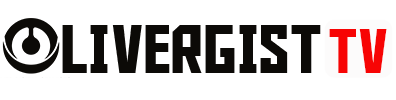Table of Contents
Introduction
Are you looking to boost your productivity and streamline your workflow? Chrome extensions can help automate repetitive tasks, manage your time efficiently, and enhance your browsing experience. In this guide, we’ll explore the best Chrome extensions to automate your workflow and improve efficiency.

1. Productivity and Task Management Extensions
Trello
- Helps organize tasks and projects with a drag-and-drop interface.
- Integrates with various productivity tools.
Todoist
- A simple yet powerful task manager to track your daily to-do list.
- Syncs across multiple devices for seamless task management.
ClickUp
- All-in-one productivity tool with task tracking, reminders, and collaboration features.
- Customizable dashboards for better project management.
2. Email and Communication Automation
Grammarly
- AI-powered writing assistant that corrects grammar and improves writing clarity.
- Works across Gmail, social media, and other platforms.
Boomerang for Gmail
- Schedules emails to be sent later and sets reminders for follow-ups.
- Helps maintain a clutter-free inbox with AI-powered suggestions.
RightInbox
- Adds scheduling, reminders, and tracking functionalities to Gmail.
- Helps automate email responses and follow-ups.

3. Web Scraping and Data Extraction
Web Scraper
- Automates data extraction from websites for research and analysis.
- Exports data to CSV or Google Sheets.
Instant Data Scraper
- A no-code tool for quick data scraping from any website.
- Useful for gathering leads, market research, and competitor analysis.
4. Automation and Workflow Optimization
Zapier
- Connects different apps and automates workflows without coding.
- Works with Google Drive, Slack, Trello, and more.
Auto Text Expander
- Saves time by creating keyboard shortcuts for frequently used text.
- Ideal for customer support and repetitive messaging tasks.
Tab Wrangler
- Automatically closes inactive tabs to improve browser performance.
- Saves closed tabs for easy restoration later.

5. Password Management and Security
LastPass
- Securely stores and auto-fills passwords for websites and apps.
- Generates strong passwords to enhance security.
Bitwarden
- Open-source password manager with encrypted storage.
- Syncs across all devices for seamless access.
1Password
- Secure password vault with multi-factor authentication support.
- Easily shares credentials with team members securely.
6. Time Management and Distraction Blocking
RescueTime
- Tracks time spent on different websites and apps.
- Provides insights to improve productivity.
StayFocusd
- Blocks distracting websites to keep you focused.
- Customizable restrictions based on work hours.
Forest
- Uses a gamified approach to keep you off distracting websites.
- Helps improve concentration and work efficiency.

Conclusion
Chrome extensions can significantly enhance productivity by automating repetitive tasks, improving communication, managing time, and optimizing workflows. Whether you’re a freelancer, student, or business professional, these extensions will help you work smarter, not harder.
FAQs 
1. Are Chrome extensions safe to use?
Yes, but always install extensions from the official Chrome Web Store and check reviews before using them.
2. Do Chrome extensions slow down my browser?
Having too many active extensions can slow down your browser. Disable or remove unused ones to optimize performance.
3. Can I use these extensions on other browsers?
Some extensions are available on other Chromium-based browsers like Edge and Brave.
4. Are there free versions of these extensions?
Most extensions offer free versions with basic features, while premium plans unlock advanced functionalities.
5. How do I manage Chrome extensions?
Go to chrome://extensions/ to enable, disable, or remove installed extensions.