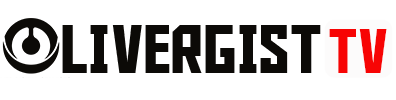Is your device running slower than molasses on a cold day? We’ve all been there—frustrated by sluggish load times, apps that take forever to open, and that endless spinning wheel. Before you throw in the towel and start looking for a new device, try these simple DIY tips to improve your device’s speed and get it back up to speed (pun intended).
1. Clear Out Unnecessary Files
Over time, devices collect a ton of unnecessary files like temporary files, app caches, and leftover junk from uninstalled programs. These can pile up and slow your device down.
DIY Tip: Regularly clear your browser cache, delete temporary files, and remove old downloads. Tools like CCleaner for PCs or Clean Master for smartphones can help automate the process.

Simple DIY Tips
2. Uninstall Unused Apps
We all have apps we thought we needed but never used. These apps don’t just take up space—they can also slow down your device by running background processes.
DIY Tip: Go through your device and uninstall any apps you haven’t touched in months. If you’re unsure whether to delete an app, think about how often you’ve used it.

Simple DIY Tips
3. Update Your Software
Ignoring those “software update” prompts? They’re there for a reason! Software updates often come with bug fixes and performance improvements that can speed up your device.
DIY Tip: Always keep your operating system and apps updated. You can set most devices to update automatically, so you never miss a performance-boosting update.

Simple DIY Tips
4. Disable Startup Programs
Ever notice how your device takes forever to boot up? That could be because too many programs are set to launch at startup, slowing down the process.
DIY Tip: On Windows, you can use the Task Manager to see which programs start automatically and disable the ones you don’t need. On macOS, go to System Preferences > Users & Groups > Login Items and remove unnecessary items.

Simple DIY Tips
5. Reduce Animations and Visual Effects
Fancy animations and visual effects might look great, but they can put a serious drag on your device’s performance, especially on older machines.
DIY Tip: On Windows, go to System > Advanced system settings > Performance Settings and choose to adjust for best performance. On macOS, you can reduce transparency and motion effects under Accessibility settings.