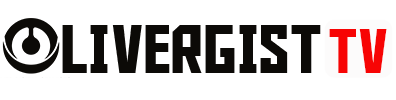As technology advances, it’s common to find ourselves upgrading laptops or desktops, leaving us with older devices that often end up gathering dust. But don’t toss that old laptop just yet! You can repurpose it into a high-performance media server, allowing you to stream your music, movies, and even personal files from anywhere in your home or remotely. This guide will walk you through how to transform your old laptop into a powerful media server that will breathe new life into your entertainment setup.
Table of Contents
- 1. Why Turn an Old Laptop into a Media Server?
- 2. Requirements for Your Media Server Setup
- 3. Choose the Right Operating System for Your Media Server
- 4. Select the Right Media Server Software
- 5. Installing and Configuring Plex
- 6. Optimizing Your Old Laptop for Media Server Performance
- 7. Setting Up External Access for Your Media Server
- 8. Streaming Media to Your Devices
- 9. Backing Up Your Media
- 10. Adding New Media to Your Server
- 11. Securing Your Media Server
- 12. Bonus: Integrating Smart Home Devices
- CONCLUSION
1. Why Turn an Old Laptop into a Media Server?
If you have an old laptop sitting around, turning it into a media server allows you to:
- Stream content to various devices in your home (TVs, phones, tablets).
- Access files remotely, wherever you are.
- Store and organize all your media files in one place.
- Save money by not purchasing a separate media server.

2. Requirements for Your Media Server Setup
Before diving into the steps, here are a few things you need to get started:
Old Laptop: A functioning laptop with enough storage and processing power to handle media files.
Operating System: Linux-based systems work well, but Windows and macOS can also serve as media servers.
External Hard Drive (Optional): For extra storage if your laptop’s internal drive is limited.
Reliable Internet Connection: A good network speed ensures smooth streaming, especially for high-definition content.
3. Choose the Right Operating System for Your Media Server
The operating system (OS) plays a significant role in your media server’s performance. Some options to consider are:
- Linux (Ubuntu, CentOS): Free and lightweight, Linux-based OS is perfect for low-resource devices.
- Windows 10: Many people are comfortable using Windows for media servers, and it’s user-friendly.
- FreeNAS or Unraid: If you’re feeling adventurous and want a more dedicated server experience, these OS options turn your old laptop into a Network-Attached Storage (NAS) device.
Installing Linux (Recommended for Media Servers)
Linux is a preferred choice due to its efficiency. To install Ubuntu or CentOS:
- Download the OS from the official site and create a bootable USB stick.
- Boot your laptop from the USB and follow the installation steps.
- Once installed, update the OS and install necessary software.

4. Select the Right Media Server Software
The software you use will manage your media, making it easy to stream content across devices. Some popular media server software includes:
Plex
- One of the most popular media server tools, Plex is free to use (with premium options available).
- It automatically organizes your media and allows you to stream to smart TVs, phones, and gaming consoles.
- It also provides remote access to your media library from anywhere.
Kodi
- An open-source media center that’s highly customizable.
- Kodi supports a wide range of media formats and is ideal for users who want full control over their server’s interface.
Emby
- Similar to Plex but offers more customization options and better privacy controls.
- Emby allows media streaming to multiple devices and syncs libraries across users.
Jellyfin
- A fully open-source and free alternative to Plex and Emby.
- Ideal for users who prefer no restrictions on media organization and access.
5. Installing and Configuring Plex
For this guide, we’ll focus on Plex due to its user-friendly interface and wide compatibility with devices.
* Download Plex from the official website (plex.tv) and install it on your laptop.
* Sign up for a Plex account and follow the setup instructions.
* After the installation, you’ll be asked to point Plex to the media directories on your laptop (e.g., Movies, Music, Photos).
* Organize your media: Create separate folders for Movies, TV Shows, Music, etc., to help Plex sort your content efficiently.
* Customize your media library: Plex will automatically download metadata (like cover art, descriptions, and ratings) to make your library look polished and professional.
* Enable remote access if you want to access your media library from anywhere outside your home.

6. Optimizing Your Old Laptop for Media Server Performance
To ensure your media server runs smoothly, make a few optimizations:
- Increase Storage Capacity: Use external drives if your laptop has limited space. Plex and other media servers can manage media from multiple drives.
- Clear Unnecessary Software: Uninstall old programs and free up RAM to boost performance.
- Disable Unneeded Background Services: On Windows, disable background processes. For Linux, ensure unnecessary daemons aren’t running.
- Keep the Laptop Cool: Media servers run for long periods. Ensure good airflow and consider adding a cooling pad to prevent overheating.
7. Setting Up External Access for Your Media Server
If you want to access your media server from outside your home (e.g., while traveling), you need to configure remote access. Here’s how:
- Plex has a built-in remote access feature. Just go to Plex settings and enable it.
- For other software, you may need to configure port forwarding on your router.
- Make sure to set a static IP address for your laptop within your home network to avoid connection issues.

8. Streaming Media to Your Devices
With your media server up and running, it’s time to start enjoying it on your devices:
- Install the Plex app (or the app of the software you’re using) on your smart TV, phone, or tablet.
- Log into your account, and you’ll have immediate access to all your organized content.
- Most media server apps also support casting through Chromecast, Apple AirPlay, or DLNA.
9. Backing Up Your Media
Your media collection is valuable, and ensuring it’s safe from accidental loss is crucial. Here are some backup options:
- Cloud Backup: Services like Google Drive or Dropbox can sync your media folders and store them safely in the cloud.
- External Hard Drive: A simple solution is to regularly back up your media to an external drive.
- Automated Backups: Use software like CrashPlan or Acronis to schedule automated backups of your media library.

10. Adding New Media to Your Server
Adding new content to your media server is easy. Once you’ve downloaded or ripped new media files, simply add them to the appropriate folder on your laptop, and Plex (or the media server software you use) will automatically update your library with the new titles.
11. Securing Your Media Server
Running a media server involves sharing files over a network, so it’s essential to secure your server:
- Enable encryption where possible to protect sensitive files.
- Set strong passwords for your media server accounts.
- Regularly update your software to protect against security vulnerabilities.

12. Bonus: Integrating Smart Home Devices
If you have smart home devices like Amazon Echo or Google Nest, you can integrate your media server to control it with voice commands. For example:
- Using Plex Alexa Skill, you can ask Alexa to play a specific movie or TV show from your media library.
- Google Home users can cast media to smart TVs using voice commands.
CONCLUSION
Turning your old laptop into a high-performance media server is a fantastic way to give it a second life. With the right software, a few optimizations, and some smart setups, you’ll have a powerful system for storing, organizing, and streaming your media across all your devices. Whether you’re an avid movie collector or just looking for a better way to store your music, this DIY project is a rewarding and cost-effective solution.