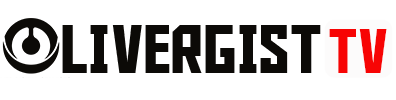In today’s digital age, keeping tabs on your online activities can help improve productivity, maintain security, and give you insights into your browsing habits. Luckily, there are several free tools that can help you track and manage your online activities efficiently. Whether you’re looking to monitor your time on specific websites or keep a record of your internet history, these tools are invaluable. Here’s how you can easily track your online activities using free tools.
1. RescueTime – Time Tracking on Websites
If you often wonder where your time goes while browsing the web, RescueTime is the perfect solution. This free tool tracks how much time you spend on various websites and apps, providing detailed reports on your productivity. RescueTime runs in the background and categorizes your activities, showing you whether you’re spending time productively or getting lost in distractions.
Key Features:
- Tracks time spent on websites and apps
- Productivity scoring and weekly reports
- Alerts and goals for managing time
- Works on Windows, macOS, and mobile devices

2. StayFocusd – Limit Time on Distracting Websites
If you find yourself spending too much time on social media or other distracting websites, StayFocusd is a browser extension that can help. This free tool allows you to set daily limits for time spent on specific sites, blocking access once you’ve reached your limit. It’s an effective way to reduce distractions and improve focus during work hours.
Key Features:
- Blocks or limits access to specific websites
- Customizable time limits
- Free for Chrome users
- Detailed website activity logs

3. ActivityWatch – Open-Source Time Tracker
ActivityWatch is a free, open-source tool that helps you track all your computer activities, including websites you visit, apps you use, and even idle time. It provides detailed reports on your overall activity and can be customized with plugins for additional tracking needs. If you prefer full control over your data and a highly customizable tool, ActivityWatch is an excellent option.
Key Features:
- Tracks website visits, app usage, and idle time
- Customizable reports and insights
- Works across multiple platforms (Windows, macOS, Linux)
- No data sharing—privacy-focused

4. Webtime Tracker – Detailed Browsing History
For Chrome and Firefox users looking to track browsing habits specifically, Webtime Tracker is a lightweight extension that provides detailed reports on the time you spend on each website. It logs your history and displays the information in easy-to-read graphs and charts, helping you see where your time goes online.
Key Features:
- Tracks time spent on individual websites
- Daily, weekly, and monthly activity reports
- Visual graphs and charts for quick analysis
- Free for Chrome and Firefox

5. ManicTime – Automatic Time Tracker
ManicTime is a free desktop application that tracks how you use your computer by automatically logging your online and offline activities. It’s perfect for users who want to see not only how they use the internet but also how much time they spend in various apps or documents. The app provides a timeline view, so you can easily see what you’ve been working on throughout the day.
Key Features:
- Automatic tracking of apps and websites
- Offline activity tracking
- Works on Windows and Linux
- Detailed time usage reports

6. uBlock Origin – Track and Block Trackers
If you’re concerned about privacy and want to know who’s tracking your online activity, uBlock Origin is a free browser extension that not only blocks ads but also reveals hidden tracking scripts. By blocking these trackers, you can take control of your data and enhance your online privacy. It’s an essential tool for anyone looking to minimize their online footprint.
Key Features:
- Blocks ads and tracking scripts
- Real-time tracker detection
- Free for Chrome, Firefox, and Edge
- Lightweight and customizable

How to Get Started
1. Choose the right tool(s) for your needs. If you’re primarily focused on productivity, start with tools like RescueTime or StayFocusd. For a more comprehensive overview of all your online activities, consider ActivityWatch or ManicTime.
2. Install the tool on your device or browser, following the setup instructions.
3. Review your activity reports periodically to identify patterns and areas where you may need to improve.
4. Adjust settings as needed to block distractions or improve tracking accuracy.