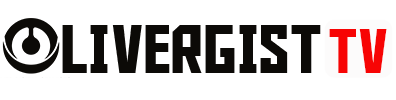In our hyper-connected world, a strong, reliable Wi-Fi network is essential for everything from work to entertainment. Slow speeds, dead zones, or frequent disconnections can be incredibly frustrating. Thankfully, optimizing your Wi-Fi network for better performance doesn’t require a tech genius. With just a few adjustments, you can boost your signal, improve speeds, and make your internet experience smoother. Here’s how to get started.

1. Position Your Router Strategically
The placement of your router can make or break your Wi-Fi performance. Routers emit signals in all directions, so placing it in a central location ensures even coverage across your home or office.
- Avoid Corners or Walls: Place your router in an open space, away from walls or metal objects that can block or weaken the signal.
- Elevate the Router: Position your router on a shelf or elevated platform to allow the signal to travel further.
- Centralize Your Router: If possible, place the router near the center of your home or office to ensure better coverage in all areas.
2. Update Your Router’s Firmware
Router manufacturers regularly release firmware updates to fix bugs, improve security, and enhance performance. Check your router’s settings and make sure you’re using the latest version of its firmware.
- Check for Updates: Log into your router’s admin panel and look for firmware updates. Many modern routers can update automatically.
- Regular Updates: Keep an eye on your router’s manufacturer website for the latest firmware updates.
3. Use the Right Frequency Band
Most modern routers offer two frequency bands: 2.4 GHz and 5 GHz. Understanding the difference between these can help you optimize performance:
- 2.4 GHz Band: Has a longer range but slower speeds. It’s ideal for larger homes where devices are farther from the router.
- 5 GHz Band: Offers faster speeds but has a shorter range. This band is best for high-speed activities like gaming or streaming on devices closer to the router.
Many routers automatically switch between bands, but manually setting devices to the right band can improve performance.

4. Reduce Wi-Fi Interference
Wi-Fi signals can be affected by interference from other electronic devices such as microwaves, cordless phones, or baby monitors. To reduce interference:
- Avoid Electronic Congestion: Keep your router away from appliances that can disrupt the Wi-Fi signal.
- Change Channels: If you live in a densely populated area, neighboring Wi-Fi networks might cause interference. Switching your router’s channel to a less crowded one can help.
5. Upgrade Your Router
If you’ve had your router for several years, it might be time for an upgrade. Newer models offer better performance, stronger signals, and more features to optimize your Wi-Fi experience.
- Look for Wi-Fi 6: This new standard offers faster speeds, better efficiency, and improved connectivity, especially in homes with multiple devices.
- Mesh Networks: If you have a large home or experience dead zones, consider investing in a mesh Wi-Fi system that uses multiple nodes to provide even coverage throughout your space.
6. Manage Connected Devices
The more devices connected to your Wi-Fi, the more bandwidth is divided, leading to slower speeds. Managing and limiting the number of devices on your network can improve performance.
- Limit Bandwidth-Heavy Activities: Activities like gaming, video streaming, or large downloads can eat up bandwidth. Try to stagger these activities or prioritize devices using your router’s Quality of Service (QoS) settings.
- Disconnect Unused Devices: Ensure that devices not in use are disconnected from the network.
7. Use a Wi-Fi Extender or Repeater
If you have Wi-Fi dead zones in your home or office, a Wi-Fi extender or repeater can boost the signal to reach areas the router can’t.
- Wi-Fi Extender: This device amplifies the Wi-Fi signal from your router, extending coverage to dead zones.
- Wi-Fi Repeater: A repeater creates a second network using the same connection, improving coverage without weakening the signal.
8. Switch to a Wired Connection for Some Devices
While Wi-Fi is convenient, it’s not always the fastest or most stable connection. For bandwidth-intensive activities like gaming or video conferencing, consider switching some devices to a wired connection.
- Use Ethernet Cables: Connect your desktop, gaming console, or smart TV to the router via an Ethernet cable for faster, more reliable internet speeds.
- Powerline Adapters: If you can’t run cables, consider powerline adapters that use your home’s electrical wiring to extend your internet connection.
9. Monitor Your Network with a Wi-Fi Analyzer
Wi-Fi analyzers help you track the performance of your network, identify dead zones, and discover which channels are congested. There are many apps available for both desktop and mobile that provide real-time analytics.
- Analyze Signal Strength: Use an analyzer to measure signal strength in different rooms and adjust your router placement accordingly.
- Optimize Channels: An analyzer can also show which channels nearby networks are using, helping you select a less crowded one.
10. Adjust Quality of Service (QoS) Settings
Most routers have Quality of Service (QoS) settings that allow you to prioritize certain types of traffic or devices. This can ensure that bandwidth-heavy tasks like streaming or gaming don’t slow down essential activities like video calls or file downloads.
- Prioritize Devices: Set your router to prioritize the devices or activities that need the most bandwidth.
- Traffic Management: Allocate more bandwidth to activities like video conferencing while limiting non-essential traffic like file downloads.

How to Optimize Your Wi-Fi Network for Better Performance