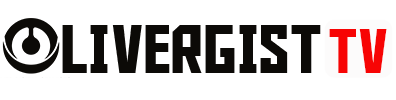If you’re a tech enthusiast or DIYer, hosting a website on a Raspberry Pi is a great project. It’s cost-effective, energy-efficient, and gives you control over your hosting environment. Here’s how to get started:
1. Set Up Your Raspberry Pi
Begin by setting up your Raspberry Pi with a clean installation of Raspberry Pi OS. Make sure you have an internet connection and the necessary peripherals like a monitor, keyboard, and mouse.

2. Install Apache or Nginx
Apache and Nginx are two popular web server software options. You can install Apache by running:
- sudo apt install apache2
- For Nginx:
- sudo apt install nginx
3. Install PHP and MySQL
If you plan to use dynamic content like WordPress or other CMS platforms, you’ll need PHP and MySQL. Install PHP with:
sudo apt install php libapache2-mod-php
Then install MySQL:
sudo apt install mysql-server php-mysql

4. Set Up Your Website Files
Once the web server is running, upload your website files to the /var/www/html/ directory. You can create an index.html file as your homepage or use a CMS like WordPress.
5. Access Your Website
You can access your website using the Raspberry Pi’s local IP address. If you want to make it accessible to the public, you’ll need to configure port forwarding on your router and set up a domain name.

Hosting a website on a Raspberry Pi is an excellent way to learn more about web development and hosting. Plus, it’s an inexpensive and fun project for tech enthusiasts.