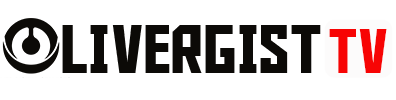In today’s digital world, smartphones have become an indispensable part of our daily lives. However, one issue that continues to frustrate users is battery life. Whether your battery is draining too quickly, not charging properly, or overheating, battery problems can hinder your phone’s performance and limit its usefulness. Luckily, most common smartphone battery issues can be fixed with a few simple tweaks. In this article, we’ll explore how to troubleshoot and fix common smartphone battery problems.
1. Battery Draining Too Fast
One of the most common complaints from smartphone users is fast battery drain. Here’s how to fix it:
A. Turn Off Background Apps
Many apps run in the background even when you’re not using them, consuming valuable battery power. Go to your phone’s settings and stop apps from running in the background by disabling background app refresh.
B. Lower Screen Brightness
Your screen is one of the biggest power consumers on your phone. Reducing the brightness or enabling auto-brightness can help extend battery life.
C. Disable Unnecessary Connectivity Features
Features like Bluetooth, Wi-Fi, and GPS can drain your battery when not in use. Make sure to turn these off when they aren’t needed.

2. Battery Not Charging Properly
Sometimes, your phone’s battery refuses to charge, or it charges at an unusually slow rate. Here’s how to fix this:
A. Check the Charging Cable and Adapter
Faulty charging cables or adapters are often the culprit. Try using a different cable or adapter to see if your phone charges correctly.
B. Clean the Charging Port
Dirt or debris in your charging port can prevent the cable from properly connecting to your phone. Use a toothpick or a can of compressed air to gently clean the charging port.
C. Restart Your Phone
Sometimes, a simple restart can solve charging issues by refreshing your phone’s system and clearing any bugs.
3. Battery Overheating
Overheating can damage your phone’s battery and decrease its overall lifespan. If your phone feels hot to the touch, follow these steps:
A. Avoid Using Your Phone While Charging
Using your phone while it’s charging can cause the battery to overheat. Try to let your phone charge undisturbed whenever possible.
B. Remove Your Phone Case
Some phone cases trap heat and prevent your phone from cooling down. Try removing your case while charging or during extended phone use.
C. Avoid Direct Sunlight
Leaving your phone in direct sunlight or a hot environment can cause it to overheat. Keep it in a shaded, cool place, especially when charging.

4. Battery Percentage Not Updating Properly
If your battery percentage seems stuck or inaccurate, it may just need recalibration. Here’s how to do it:
A. Fully Discharge the Battery
Let your phone’s battery run down to 0% and allow it to power off completely.
B. Fully Charge the Battery
Plug your phone into a charger and let it charge uninterrupted to 100%. This can help recalibrate the battery sensor to provide a more accurate percentage reading.

5. Slow Charging
Slow charging is a common issue that can be caused by several factors. Here’s how to speed it up:
A. Use the Right Charger
Not all chargers are created equal. Use the original charger that came with your phone or a high-quality third-party charger that supports fast charging.
B. Avoid Charging from a Computer
Charging your phone through a USB port on your computer usually provides less power than using a wall adapter, leading to slower charging times.
C. Enable Airplane Mode
Switching your phone to airplane mode while charging reduces background activity and helps your battery charge faster.
6. Battery Swelling
A swollen battery is a sign of serious internal damage and poses a safety risk. If you notice your phone’s battery swelling, follow these steps immediately:
A. Stop Using the Phone
Turn off your phone and avoid using it if the battery is visibly swollen, as it could potentially leak or explode.
B. Visit a Repair Shop
Do not attempt to fix a swollen battery on your own. Take it to a certified repair center or your phone’s manufacturer for a safe replacement.

7. Phone Shutting Off Even with Battery Left
If your phone is shutting off randomly, even when the battery shows a charge, it could indicate a deeper issue.
A. Update Your Phone’s Software
Sometimes, software bugs can cause your phone to misread battery levels. Make sure you have the latest software update installed.
B. Perform a Factory Reset
If updating your software doesn’t fix the issue, consider performing a factory reset. Make sure to back up your data first, as this will erase everything on your phone.
8. Battery Life Shortening Over Time
As your phone ages, the battery will naturally lose some of its capacity. However, you can slow down this process and prolong your battery’s lifespan:
A. Avoid Full Discharges
Constantly letting your battery drain completely before charging can reduce its lifespan. Try to keep your battery between 20% and 80% for optimal health.
B. Keep Your Phone Cool
Heat is the enemy of batteries. Keep your phone out of hot environments and avoid exposing it to direct sunlight.
C. Use Battery Saver Mode
Most smartphones come with a battery saver mode that reduces background processes and helps preserve battery life. Use this feature when you know you won’t be able to charge your phone for a while.
9. Battery Draining During Standby
If your phone’s battery is draining quickly even when it’s not in use, follow these steps:
A. Disable Unnecessary Notifications
Push notifications can wake your phone up frequently, causing the battery to drain even in standby mode. Turn off notifications for apps you don’t need.
B. Turn Off Auto-Sync
Many apps automatically sync in the background, consuming battery life. Disable auto-sync for non-essential apps in your phone’s settings.

10. Poor Battery Life After Update
Sometimes, a system update can introduce bugs that affect battery life. Here’s what you can do:
A. Check for Another Update
Manufacturers often release follow-up patches to address issues with battery drain after an update. Make sure you’re running the latest version of the software.
B. Clear Cache Partition
Temporary files from previous software versions can cause issues after an update. Clearing the cache partition can improve battery performance.
Conclusion: Taking Care of Your Smartphone Battery
Smartphone battery issues can be frustrating, but with the right steps, most of them can be fixed without needing to replace the battery or phone. By keeping your phone’s software up-to-date, avoiding overuse of power-hungry apps, and maintaining proper charging habits, you can significantly extend the life of your battery and avoid many common problems.
If none of these solutions work, it may be time to consider replacing your phone’s battery or seeking professional help. However, by following the tips above, you should be able to resolve most common smartphone battery issues and keep your phone running smoothly for years to come.