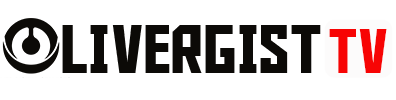Creating a polished, professional-looking PDF doesn’t have to break the bank. You can craft high-quality documents, from resumes to reports or eBooks, without paying for expensive software. Here are some easy and free tools and tips for designing and editing PDFs that look sleek and professional:
1. Use Google Docs for Formatting
Google Docs is a fantastic, free tool for creating well-formatted PDFs. You can choose from various fonts, headings, and even insert images or tables. Once you’re done, simply go to File > Download > PDF Document (.pdf) to save your work as a PDF.

2. Design with Canva
Canva offers a free version with tons of templates that can help you design eye-catching PDFs. Whether you’re creating a flyer, a brochure, or a business report, Canva’s drag-and-drop editor allows you to customize designs, fonts, colors, and layouts. After your design is ready, download it directly as a PDF file.
3. Use PDFescape for Editing PDFs
If you already have a PDF but need to make some edits, PDFescape’s free version lets you edit, annotate, and fill out forms. It’s a simple, web-based tool where you can add text, images, and links to your existing PDFs. Once you’re finished, save and download your updated file.

4. Create PDFs with Microsoft Word
Microsoft Word’s free online version can be used to create professional-looking documents. From there, you can format the document with images, tables, and text styles before saving it as a PDF by selecting File > Save As > PDF. It’s quick and easy.

5. Use Smallpdf for PDF Conversions and Merging
Smallpdf is a free online tool perfect for converting, merging, or compressing PDFs. It offers a range of features like PDF to Word conversion, which allows for further editing and then turning it back into a PDF. The platform’s straightforward interface makes it a go-to for quick fixes and document management.

6. Incorporate High-Quality Images and Graphics
If you want your PDF to have a professional touch, consider including high-quality images or infographics. Tools like Unsplash or Pexels provide free, high-quality stock photos, and adding them into your PDF can make your content visually engaging. Ensure that images are properly resized so they don’t pixelate in the final document.
7. Optimize Your PDFs with PDF24 Tools
PDF24 offers a variety of free tools for editing and creating PDFs. From merging multiple PDFs to adding watermarks, page numbers, or even extracting pages, you can tweak your document to perfection. Their online editor is intuitive and free to use.

8. Use LibreOffice for Document Creation
LibreOffice is an open-source alternative to Microsoft Office, and it comes with a free suite of tools for word processing, spreadsheets, and presentations. You can create your document in Writer, format it properly, and then export it as a PDF without the need for paid software.
In Conclusion
With these free tools, creating professional PDFs is not only possible but easy! Whether you’re looking to create polished documents from scratch, edit an existing PDF, or design beautiful brochures, you don’t need to spend money on expensive software. A bit of creativity and the right tools will have you crafting high-quality PDFs in no time!