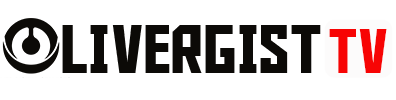Creating a personal Virtual Private Network (VPN) allows you to secure your internet connection, protect your privacy, and access content from anywhere. Here’s a step-by-step guide to setting up your own VPN:
Table of Contents
1. Choose Your Hosting Option
Decide where you want to host your VPN server. Common options include:
- Cloud Services: Platforms like Amazon Web Services (AWS), Google Cloud, or Microsoft Azure offer scalable solutions for hosting a VPN server. These services provide robust infrastructure, allowing you to deploy a VPN server with minimal effort.
- Home Server: If you have a spare computer or a Network-Attached Storage (NAS) device, you can set up a VPN server at home. This option gives you complete control over your server, offers higher data privacy, and minimizes dependence on third-party providers.

2. Select VPN Software
Choose VPN software that aligns with your technical expertise and security needs. Popular options include OpenVPN, WireGuard, and StrongSwan. These tools offer robust security features and are widely supported.
3. Install and Configure the VPN Server
Follow the installation instructions provided by your chosen VPN software. This typically involves:
- Installing the Software: Use your server’s package manager or download the installer from the official website.
- Configuring Settings: Set up encryption protocols, authentication methods, and network settings to ensure secure connections.

4. Set Up Port Forwarding
If you’re hosting the VPN at home, configure your router to forward the necessary ports to your VPN server. This step is crucial for allowing external devices to connect to your VPN.
5. Generate Client Configuration Files
Create configuration files for each device that will connect to your VPN. These files contain the necessary settings and credentials for secure access.
6. Install VPN Client Software
On each device, install the corresponding VPN client software and import the configuration files. This enables your devices to establish secure connections to your VPN server.

7. Test Your VPN Connection
Before relying on your VPN, thoroughly test the connection from various devices and locations to ensure it functions correctly and securely.
Considerations:
Security: Regularly update your VPN software to patch vulnerabilities and maintain strong security.
Performance: Monitor your server’s performance to ensure it can handle the number of simultaneous connections you anticipate.
Legal Compliance: Ensure that your use of a VPN complies with local laws and regulations.
By setting up your own VPN, you gain greater control over your online privacy and security, allowing you to browse the internet safely from anywhere.