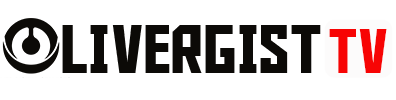The iOS ecosystem is one of the most powerful and profitable platforms for app developers in 2025. With over two billion active Apple devices in circulation and a thriving App Store economy, there’s never been a better time to learn how to build your own iOS apps—even if you’re starting from scratch.
In this beginner’s guide, I’ll walk you through the essentials of building apps for the latest version of iOS, using Apple’s most up-to-date tools and frameworks.
Table of Contents
Step 1: Get the Right Tools
To begin building iOS apps, you’ll need a few key tools:
• A Mac
Apple’s Xcode IDE runs only on macOS. You can use any MacBook or iMac from the last few years. If you want speed and efficiency, opt for an Apple Silicon Mac (M1 or newer).

• Xcode
This is your primary development environment. It’s free and includes everything—code editor, interface builder, iOS simulator, debugger, and project manager.
👉 Download Xcode
• An Apple Developer Account
You can build and test apps with a free account, but to publish on the App Store, you’ll need a paid developer account: $99/year.
👉 Sign up here

Step 2: Learn Swift
Swift is Apple’s modern programming language. It’s powerful, safe, and beginner-friendly. Apple replaced Objective-C with Swift for nearly all its platforms, so it’s essential for iOS development.
Free learning resources include:
- Swift Playgrounds – A visual, beginner-friendly app
- The Swift Programming Language Guide
- 100 Days of SwiftUI by Paul Hudson
Step 3: Understand SwiftUI
In 2025, SwiftUI is the dominant framework for building iOS user interfaces. Unlike the older UIKit, SwiftUI uses a declarative syntax and is cross-platform for iOS, macOS, iPadOS, visionOS, and watchOS.
Why SwiftUI?
- Less code
- Built-in animations
- Easy to preview UI changes
- Consistent with Apple’s design language
Apple’s Human Interface Guidelines (HIG) are a must-read for learning how to design apps that feel native:
👉 Apple Human Interface Guidelines

Step 4: Start with a Simple Project
Instead of jumping into a huge app idea, start small. Here are a few beginner project ideas:
- A daily habit tracker
- A simple to-do list with local storage
- A basic weather app using an API
- A motivational quotes generator
Each project will teach you how to use SwiftUI components, data models, and app lifecycle management.
Tutorial platforms:
Step 5: Test and Debug Your App
Xcode comes with an iOS simulator so you can test your app on different devices like iPhone 15, iPhone 15 Pro Max, or even iPads. You can also debug issues using breakpoints and the Xcode console.
Once you’re confident with your app, test it on a real iPhone. You’ll need to connect your device and set up provisioning profiles in your developer account.

Step 6: Prepare for App Store Submission
Before your app goes live:
- Create a strong app icon and splash screen
- Write a compelling App Store description
- Add screenshots and a short video demo
- Ensure your app follows Apple’s App Review Guidelines
Use App Store Connect to submit your app for review:
👉 App Store Connect
Apple usually reviews apps within 24–48 hours for new developers.
Step 7: Monetize (If You Want To)
You can monetize your iOS app in several ways:
- Free with ads – Use Apple’s Ad Services or Google AdMob
- In-app purchases (IAP) – Great for feature unlocks
- Subscription models – Ideal for productivity, fitness, or premium content apps
- Paid apps – Less common, but still viable in niche markets

Bonus: Build for More Than Just iPhone
With SwiftUI, the same codebase can power:
- iPadOS apps with enhanced layouts
- Apple Watch apps using WatchKit
- Mac apps using Mac Catalyst
- Apple Vision Pro apps with visionOS
This multiplies your app’s reach without having to start over for each device.
FAQs

Q: Can I build iOS apps on Windows?
Not natively. However, cloud-based services like MacStadium or renting a macOS virtual machine can provide a workaround.
Q: Do I need to know UIKit?
For most 2025 projects, SwiftUI is enough. However, legacy code and some complex customizations may still require UIKit knowledge.
Q: What if I can’t afford the $99/year fee?
You can still build and test apps on a simulator. But to publish apps, the fee is required. You can apply for Apple’s fee waiver program for nonprofits, schools, and open-source projects.
Q: How do I get feedback on my first app?
Share your project on GitHub and communities like r/iOSProgramming or Stack Overflow.
Q: What are the most profitable iOS app categories?
In 2025, the top categories include: health/fitness, finance, productivity, and education.
Conclusion
In today’s mobile-first world, learning to build iOS apps isn’t just a valuable skill—it’s a gateway into one of the most profitable developer ecosystems. With Swift, SwiftUI, and Apple’s free tools, anyone can go from idea to App Store with a bit of practice and consistency.
The best way to learn is by doing. Start small, build often, and don’t be afraid to fail forward.