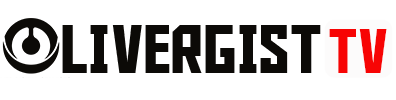Data has become one of the most valuable assets for both businesses and individuals. Losing crucial information due to accidental deletion, hardware failure, cyberattacks, or other unforeseen events can cause major setbacks. This is why having a robust backup and recovery strategy is essential. In this article, we’ll cover the best practices to safeguard your data and ensure it’s easily recoverable when needed.
1. Understand the Importance of Backup and Recovery
Data is not immune to risks. From files containing personal memories to essential business documents, the consequences of data loss can range from inconvenience to complete disaster. A solid backup strategy ensures you always have a safety net. Equally important is recovery planning, which ensures that, should you lose data, you can quickly and efficiently restore it without significant downtime or damage.

2. Regularly Schedule Backups
A. Automate the Process
One of the easiest ways to ensure consistent backups is to automate the process. Many backup tools allow you to schedule regular backups at intervals that suit your needs. Automation minimizes human error and ensures you don’t forget to back up crucial data.
B. Choose the Right Backup Frequency
The frequency of your backups should reflect how often your data changes. For businesses or projects where data is frequently updated, daily or even hourly backups might be necessary. For less dynamic data, weekly or monthly backups may suffice.
3. Follow the 3-2-1 Backup Rule
The 3-2-1 rule is a widely accepted guideline for effective backups:
#3 Copies: Keep three copies of your data: one primary and two backups.
#2 Different Media: Store your backups on two different types of media (e.g., an external hard drive and cloud storage).
#1 Offsite Copy: Always keep one backup copy offsite to protect against physical disasters, such as fires or floods.
This strategy ensures that even in the event of hardware failure or local disasters, you still have access to your data.

4. Diversify Your Backup Locations
A. Local Backups
Local backups (such as those stored on external hard drives or network-attached storage) offer quick recovery times and ease of access. However, they can be vulnerable to physical damage or theft.
B. Cloud Backups
Cloud-based backups are an increasingly popular solution due to their offsite nature, scalability, and ability to access data from anywhere. Choose reputable cloud storage providers that offer robust security and encryption to keep your data safe.
C. Hybrid Solutions
Using both local and cloud backups (a hybrid approach) gives you the best of both worlds, providing speed and security. In the event of hardware damage, your cloud backups will remain safe, and local backups allow for faster recovery.
5. Ensure Data Encryption for Security
When backing up sensitive data, especially to the cloud, encryption is a must. Encrypting your data ensures that even if unauthorized individuals access your backup files, they won’t be able to read or use the data. Choose backup software or cloud providers that offer strong encryption protocols both during data transfer (in transit) and while the data is stored (at rest).

6. Test Your Backups Regularly
Having backups in place is only helpful if they work when needed. Regularly test your backups by restoring files to ensure they’re not corrupted and can be retrieved correctly. Schedule routine tests to verify the integrity of your backup systems, and make sure your recovery process is smooth and functional.
7. Versioning: Retain Multiple Versions of Files
Data isn’t just lost due to hardware failures—sometimes files are corrupted, or critical changes are accidentally overwritten. Retaining multiple versions of your files helps to recover a previous, uncorrupted version. Versioning keeps a history of changes, allowing you to go back to a point before the problem occurred.

8. Implement Incremental Backups for Efficiency
A. Full Backups
A full backup captures all the data in your system, but it can be time-consuming and resource-heavy. Full backups should be performed regularly but supplemented by more efficient methods.
B. Incremental Backups
Incremental backups only capture changes made since the last backup. This reduces the time and storage space needed for each backup, making the process more efficient while keeping your data up to date.
C. Differential Backups
Differential backups fall between full and incremental backups. They capture all changes made since the last full backup. Although they take more storage than incremental backups, they’re faster than performing full backups every time.
9. Offsite Storage for Disaster Recovery
Natural disasters or theft can destroy local backups, which is why offsite storage is crucial. Whether it’s cloud storage or a remote data center, keeping a copy of your data in a different physical location ensures that it remains safe in case of a localized event.

10. Create a Disaster Recovery Plan
A well-defined disaster recovery plan outlines how data will be restored and systems will be back up and running after a catastrophic event. Key elements of this plan should include:
- Recovery Time Objective (RTO): How quickly must the data be restored for business operations to resume?
- Recovery Point Objective (RPO): What is the maximum tolerable period during which data might be lost (e.g., 24 hours or less)?
- Communication Plan: Who is responsible for overseeing recovery, and how will stakeholders be informed?
A documented recovery plan ensures that everyone knows what steps to take if disaster strikes, minimizing downtime and loss.
11. Prioritize Critical Data
Not all data needs the same level of protection. Prioritize backups for mission-critical data that you can’t afford to lose. This might include customer records, financial data, or proprietary work files. Less important data can be backed up less frequently or stored with different levels of redundancy.
12. Use Backup Monitoring Tools
Backup monitoring tools provide real-time information on the status of your backups, alerting you to potential problems like missed backups, hardware failures, or corrupted files. Automated monitoring ensures your backups are always functioning correctly and helps you catch problems before they result in data loss.

13. Keep Backup Systems Updated
Outdated backup software may be incompatible with newer operating systems or fail to support the latest security features. Regularly update both your backup hardware and software to maintain reliability and security
14. Backup Your Mobile Devices
Mobile devices often contain vital data, from photos and contacts to sensitive business information.
Ensure that your mobile devices are backed up regularly, whether through cloud services or manual backups to a computer or external device.