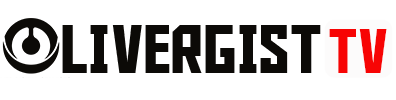Believe it or not, you can create a functional, interactive chatbot using something as simple as Google Sheets. Yep — that spreadsheet you use to track budgets or grocery lists can actually power your next digital assistant. If you want a chatbot without touching complex code or expensive software, here’s your go-to guide.
Let’s dive into how to build a chatbot with Google Sheets as the backend — step by step.

Why Use Google Sheets as a Chatbot Backend?
- Free and Cloud-Based: No hosting fees. No servers.
- User-Friendly: Easy to update responses or data on the fly.
- Real-Time Collaboration: Multiple people can manage chatbot content.
- Flexible Integration: Can be linked with tools like Dialogflow, Telegram, WhatsApp, and Zapier.
Table of Contents
Step 1: Set Up Your Google Sheet
Create a new spreadsheet and label two columns:
- Column A: User Input (the questions your users might ask)
- Column B: Bot Response (what you want your chatbot to reply with)
Example: | User Input | Bot Response | |——————–|—————————————-| | Hello | Hi there! How can I help you today? | | What’s your name? | I’m your friendly chatbot assistant. | | Goodbye | Bye! Talk to you soon. |

Step 2: Use Google Apps Script to Read the Sheet
Now we connect logic to your sheet using Apps Script:
- Go to
Extensions > Apps Script. - Delete default code and paste:
function doPost(e) {
var ss = SpreadsheetApp.getActiveSpreadsheet();
var sheet = ss.getSheets()[0];
var data = sheet.getDataRange().getValues();
var userMessage = e.parameter.message.toLowerCase();
for (var i = 0; i < data.length; i++) {
if (data[i][0].toLowerCase() === userMessage) {
return ContentService.createTextOutput(data[i][1]);
}
}
return ContentService.createTextOutput("Sorry, I didn’t get that.");
}
- Save and deploy as a web app:
- Click
Deploy > New deployment - Set access to “Anyone”
- Copy your chatbot’s URL
- Click
Now when someone posts a message to that URL, your bot will look up the answer in your Google Sheet.
Step 3: Connect to a Chat Interface
You can connect your chatbot to platforms like:
- Telegram Bot: Use BotFather to create your bot, then forward user messages to your Apps Script URL.
- WhatsApp (via Twilio): Connect Twilio to your webhook and relay WhatsApp messages to your Google Sheet logic.
- Facebook Messenger: Use a webhook and the Meta Developer Portal to hook into your script.
- Custom Website: Create a basic chatbox in HTML/JavaScript and call the Apps Script URL via AJAX.

Step 4: Keep It Smart with Variations
To make your bot feel more human:
- Add multiple phrasing options in Column A (like “Hello”, “Hi”, “Hey”)
- Add a fallback response like “Sorry, can you rephrase that?”
Or, use AI tools like Dialogflow to handle natural language and pass data to your Google Sheet.
Step 5: Maintain and Expand
- Add new questions/responses anytime
- Log interactions in a separate sheet to see what users are asking
- Add analytics using Google Data Studio

Conclusion
You don’t need fancy platforms or thousands of dollars to build a chatbot. With just Google Sheets, a sprinkle of Apps Script, and some basic integration, you can build a lightweight, powerful chatbot that runs right from your browser — and scales as your needs grow.