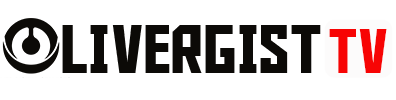In today’s digital world, content accessibility and engagement are paramount. While PDFs have long been a standard format for sharing documents, they can often feel static and hard to interact with, especially on mobile devices. That’s where turning PDFs into interactive web pages comes in. By converting your PDF files into dynamic, engaging, and user-friendly web pages, you can elevate the user experience, improve accessibility, and boost SEO performance.
In this guide, we’ll walk you through the steps, tools, and techniques for transforming your PDFs into interactive web pages that offer more value to your audience.

Table of Contents
- Why Convert PDFs into Interactive Web Pages?
- Step 1: Assess the Content and Format of Your PDF
- Step 2: Choose the Right Conversion Tool
- Step 3: Customize the Web Page Layout
- Step 4: Add Interactive Elements
- Step 5: Optimize for SEO
- Step 6: Test and Publish the Web Page
- Step 7: Promote Your Interactive Web Page
- Tools for Converting PDFs into Interactive Web Pages
- Conclusion: Turning PDFs into Interactive Web Pages
- FAQs
Why Convert PDFs into Interactive Web Pages?
Before diving into the process, let’s first explore why converting PDFs into interactive web pages is worth the effort. Here are a few key reasons:
- Improved Accessibility: Web pages are easier to access on all devices compared to PDFs. Mobile users, in particular, often struggle with PDFs on small screens.
- SEO Benefits: Web pages are indexed by search engines, while PDFs aren’t always optimized for SEO. Converting PDFs into web pages allows for better indexing and greater visibility.
- Enhanced User Engagement: Interactive elements like clickable links, embedded videos, and interactive forms can make your content more engaging.
- Better Analytics: Unlike PDFs, web pages provide valuable user data (like time on page, bounce rate, etc.), helping you understand how your audience interacts with your content.

Step 1: Assess the Content and Format of Your PDF
Before converting your PDF, it’s essential to assess its content. Is it a report, a brochure, or a guide? Understanding the type of content will help you choose the right approach for converting it into an interactive web page.
Key Questions to Consider:
- Does the PDF contain images, text, or both?
- Does it have interactive elements like forms or buttons?
- Is the layout flexible enough for easy conversion into a web format?
Once you’ve reviewed the content, you can begin planning how to structure the web page, ensuring it’s both visually appealing and easy to navigate.

Step 2: Choose the Right Conversion Tool
There are various tools available for converting PDFs into interactive web pages. Choosing the right tool depends on your technical skill level, budget, and the type of interactivity you want to include.
Popular Conversion Tools:
- PDF to HTML Conversion Tools: Tools like Adobe Acrobat and PDF2HTML can convert your PDF into HTML code, which is the backbone of web pages.
- WordPress Plugins: If you’re using WordPress, plugins like PDF Embedder or EmbedPress can help convert PDFs to interactive web pages with ease.
- Document Management Platforms: Platforms like Issuu and Flipsnack allow you to upload and convert PDFs into interactive publications with features like clickable links, videos, and animations.

Step 3: Customize the Web Page Layout
Once your PDF is converted to HTML or another web-friendly format, you’ll need to adjust the layout to suit web standards. This is where the real interactivity and user experience come into play.
How to Customize the Layout:
- Responsive Design: Ensure that the page looks good on all screen sizes, including desktops, tablets, and smartphones. Use responsive design frameworks like Bootstrap or Foundation.
- Typography and Fonts: Choose fonts that are easy to read online. Web-safe fonts like Arial, Roboto, and Times New Roman are good choices.
- Spacing and Alignment: Adjust margins, padding, and alignment for better readability and flow.
- Navigation: If your PDF is long, consider adding a table of contents with anchor links for easy navigation.

Step 4: Add Interactive Elements
To truly make your converted web page stand out, add interactive features that engage users. Here are some ways to add interactivity:
Interactive Elements to Consider:
- Embedded Forms: If your PDF contains forms or surveys, you can convert them into interactive forms using HTML and embed them on your web page.
- Clickable Links: Convert static links from your PDF into clickable links that take users to other sections of your website or external resources.
- Multimedia: Embed videos, infographics, and audio to enhance your content. For example, instead of a static image in the PDF, you could embed a product demo video.
- Animations: Use CSS animations to make your page more engaging. For instance, animate images or headings as the user scrolls down the page.
Step 5: Optimize for SEO
One of the main reasons to convert PDFs into web pages is to improve SEO. To get the most out of your content, follow these best practices for SEO optimization:
SEO Tips for Web Pages:
- Keyword Optimization: Use relevant keywords throughout your content, titles, and headings (H1, H2, etc.) to improve visibility on search engines.
- Meta Descriptions: Write a compelling meta description that includes your target keywords. This helps improve click-through rates from search engines.
- Alt Text for Images: Add descriptive alt text to any images on your page. This helps with both SEO and accessibility.
- Internal Linking: Link to other relevant pages on your website to improve SEO and guide users to more content.

Step 6: Test and Publish the Web Page
Before making your web page live, it’s crucial to test it thoroughly. Here’s a checklist for testing:
Testing Checklist:
- Cross-Browser Testing: Ensure the page works well on all browsers (Chrome, Firefox, Safari, etc.).
- Mobile Responsiveness: Test the page on multiple devices to ensure it looks great on smartphones and tablets.
- Load Time: Optimize the page for speed by compressing images and minifying code. Tools like Google PageSpeed Insights can help you analyze and improve load times.
- Usability: Make sure navigation is smooth, links work properly, and forms are functioning.
Once everything checks out, publish your page and start promoting it!
Step 7: Promote Your Interactive Web Page
After publishing, promote your interactive web page across various channels to drive traffic and increase engagement.
Promotion Tips:
- Social Media: Share the page on your social media accounts to increase visibility.
- Email Marketing: Send an email with a link to the new web page to your subscribers.
- SEO: Keep working on your SEO strategy to increase organic traffic to the page.

Tools for Converting PDFs into Interactive Web Pages
Here’s a quick rundown of some tools and platforms that can help you with the conversion process:
- Adobe Acrobat: Offers a variety of PDF editing and conversion tools.
- Issuu: A platform for converting PDFs into interactive publications with flipbooks, video embedding, and more.
- Flipsnack: Converts PDFs into interactive flipbooks with multimedia elements.
- PDF2HTML: A tool that converts PDF documents into HTML format for easy integration into web pages.
- WordPress Plugins: Plugins like PDF Embedder and EmbedPress allow you to embed PDFs directly into WordPress sites.

Conclusion: Turning PDFs into Interactive Web Pages
Converting your PDFs into interactive web pages is a great way to boost accessibility, engage your audience, and improve your SEO rankings. By choosing the right tools, customizing the layout, and adding interactivity, you can create a dynamic online experience that enhances the value of your content. Whether you’re looking to share reports, product catalogs, or brochures, transforming your PDFs into web pages is a powerful strategy for staying relevant in the digital age.
FAQs 
1. Why should I convert PDFs into web pages?
Converting PDFs into web pages enhances accessibility, provides SEO benefits, and allows for more interactive features like embedded media and forms.
2. Can I use WordPress to convert PDFs into web pages?
Yes! WordPress plugins like PDF Embedder and EmbedPress make it easy to embed PDFs and create interactive web pages.
3. What are the best tools for converting PDFs to HTML?
Tools like Adobe Acrobat, PDF2HTML, and Flipsnack can convert PDFs into HTML or other web-friendly formats.
4. How can I make my converted web page more engaging?
Add multimedia elements such as videos, infographics, and interactive forms to increase engagement.
5. How do I optimize a PDF-turned web page for SEO?
Use keyword optimization, meta descriptions, alt text for images, and internal linking to improve SEO performance.