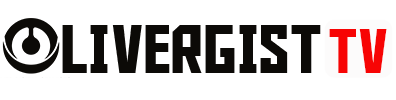Introduction
Let’s face it—web design isn’t what it used to be. You no longer need to spend endless nights tweaking every pixel by hand. Thanks to open-source AI tools, web designers now have digital co-pilots that speed up workflows, enhance creativity, and take the grunt work off your plate. Whether you’re a freelancer, agency pro, or in-house designer, these tools are like having an extra pair of (very smart) hands.
In this article, we’ll uncover some of the best open-source AI tools available today that are specifically tailored for web designers who want to build faster, design better, and stay ahead of the game—without breaking the bank.

Table of Contents
Why AI in Web Design Matters
- Speed: Automate repetitive tasks like layout adjustments, image optimization, and code generation.
- Creativity: Get layout or color palette suggestions that spark new ideas.
- Consistency: Maintain a cohesive design system with fewer human errors.
- Accessibility: AI can help spot accessibility issues early in the design phase.
Benefits of Open Source Tools
- Free to Use: Zero-cost software = happy wallets.
- Customizable: Modify the code to suit your project’s needs.
- Community-Driven: Frequent updates, bug fixes, and new features from a global network of developers.
- Transparency: Know exactly how your data and designs are handled—no shady algorithms in the dark.
Top Open Source AI Tools for Web Designers
1. Penpot
What It Does: Collaborative design and prototyping tool
AI Power: Smart layout suggestions, UI optimization
Why It’s Great: Think of it as an open-source alternative to Figma, but with growing AI features and no paywall.
Link: https://penpot.app

2. Uizard (Open Beta Tools)
What It Does: Transforms hand-drawn wireframes into digital prototypes
AI Power: Converts sketches to code, suggests UI elements
Why It Rocks: Sketch your ideas on paper, take a pic, and boom—you’ve got a layout.
Link: https://uizard.io
3. Locofy.ai
What It Does: Turns Figma designs into React, HTML, or mobile-ready code
AI Power: Code automation from design files
Why Designers Love It: Cut down dev time massively and preview designs live.
Link: https://www.locofy.ai

4. Figma + GPT Plugins
What It Does: AI plugins for Figma that write content, suggest improvements, or generate code snippets
AI Power: Language model integration to streamline content and UX copy
Why It’s Useful: Design and generate content from the same canvas—no switching tools.
Link: https://www.figma.com/community
5. Visual Studio Code + GitHub Copilot
What It Does: Assists in writing front-end code with AI
AI Power: Code autocompletion, context-aware suggestions
Why Designers Use It: When you dip your toes into code, Copilot has your back with HTML/CSS suggestions.
Link: https://code.visualstudio.com | https://github.com/features/copilot

6. Krita
What It Does: Digital painting and illustration
AI Power: Smart brushes, pattern recognition
Why It Belongs on This List: For UI illustrators and graphic designers looking to bring a personal touch to websites
Link: https://krita.org
7. OpenAI Whisper (Audio UI Design)
What It Does: Transcribes audio input to text
AI Power: Speech-to-text with high accuracy
Why It’s Cool: Useful for creating voice-based interfaces or taking creative notes hands-free
Link: https://github.com/openai/whisper

Bonus: Open Source Tools with AI Integration Potential
Some tools aren’t purely AI-powered yet but offer powerful automation that boosts your design workflow:
- GIMP – Image editing alternative to Photoshop
- Inkscape – Vector design tool for web graphics
- FontForge – Design your own fonts, with plug-ins to auto-adjust weights
- Squoosh – Optimize images intelligently without sacrificing quality
- ColorMind AI – Open APIs for generating color palettes
Links:
https://www.gimp.org | https://inkscape.org | https://fontforge.org | https://squoosh.app | http://colormind.io
How to Choose the Right Tool for You
- What’s Your Workflow? – Are you coding, wireframing, or illustrating?
- Are You Working Solo or Collaboratively? – Tools like Penpot excel in team environments.
- Do You Need Output Code? – Use Locofy or Copilot if you need production-ready output.
- Do You Prefer Visual or Text-Based Design? – Choose accordingly (Krita vs. VS Code, for example).

Best Practices for Integrating AI Tools
- Test Before You Rely Fully: AI isn’t perfect. Review its suggestions.
- Keep Human Creativity in the Loop: Use AI for speed, not as a replacement for design intuition.
- Stay Updated: Open-source tools evolve fast—always check for new releases and features.
Conclusion
AI isn’t coming to take your design job—it’s here to enhance it. And when it comes wrapped in open-source goodness? That’s a win-win. You get power, speed, and flexibility without vendor lock-in or massive subscription fees.
Whether you’re refining UX, prototyping like a boss, or whipping up code faster than your dev buddy can say “merge request,” these tools will level up your workflow.
So go ahead—open your toolbox, drop in some AI, and design like the future is already here. Because, well… it kinda is.
FAQs 
1. Can open-source AI tools fully replace paid tools like Adobe XD or Figma?
Not yet, but they’re rapidly catching up—especially for designers who value flexibility over fancy features.
2. Are these tools beginner-friendly?
Some are (like Penpot and Krita), while others (like Copilot or Locofy) may require a bit of coding knowledge.
3. How do I contribute to an open-source AI tool?
Check their GitHub repositories—most tools welcome new contributors and have detailed contribution guidelines.
4. Are open-source AI tools safe to use?
Generally, yes—but always read reviews, check the community, and understand the permissions you’re granting.
5. What’s the biggest advantage of using open-source tools?
Freedom to customize, no licensing fees, and a community that grows with you.