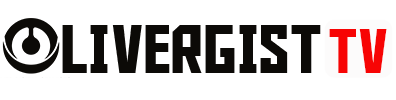Building your own smart thermostat using a Raspberry Pi can help you take control of your home’s heating and cooling systems while saving money and enjoying the fun of a DIY project. With a Raspberry Pi and a few additional components, you can create a smart thermostat that allows you to monitor and adjust the temperature from anywhere. Here’s a step-by-step guide to building a DIY smart thermostat.
Table of Contents
Materials Needed:
- Raspberry Pi (Model 3 or 4)
- DS18B20 temperature sensor (or any digital temperature sensor)
- 4.7k ohm resistor
- Jumper wires
- Breadboard
- Relay module (for controlling the heating/cooling system)
- LCD Display (optional, for displaying temperature readings)
- Wi-Fi connection (for remote control)
- MicroSD card (with Raspberry Pi OS installed)
- Power supply for Raspberry Pi

Step 1: Set Up the Raspberry Pi
Before you start building the thermostat, you need to set up your Raspberry Pi with the necessary software.
- Install Raspberry Pi OS: Download and install the Raspberry Pi OS onto a microSD card using a tool like Raspberry Pi Imager. Insert the SD card into your Raspberry Pi.
- Connect to Wi-Fi: Boot up the Raspberry Pi, connect it to your Wi-Fi network, and update the software by running:
sudo apt update && sudo apt upgrade - Install GPIO Libraries: You’ll need the GPIO (General Purpose Input/Output) libraries to control the thermostat components. Install them using:
sudo apt-get install python3-rpi.gpio
Step 2: Connect the Temperature Sensor
Now, let’s connect the DS18B20 temperature sensor to the Raspberry Pi.
- Wiring:
- Connect the GND pin of the sensor to a ground pin on the Raspberry Pi.
- Connect the VCC pin of the sensor to the 3.3V pin on the Raspberry Pi.
- Connect the DATA pin to GPIO 4 (Pin 7) on the Raspberry Pi, and use the 4.7k ohm resistor between the DATA and VCC pins.
- Enable 1-Wire Interface:
- Open the Raspberry Pi configuration tool by typing:
sudo raspi-config - Enable the 1-Wire interface in the “Interfacing Options” menu.
- Open the Raspberry Pi configuration tool by typing:

Step 3: Program the Temperature Sensor
Next, you’ll need to write a Python script to read the temperature data from the DS18B20 sensor.
- Find the Sensor Address: The sensor will have a unique address. To find it, run:
ls /sys/bus/w1/devices/The address should appear as a folder starting with
28-. - Read Temperature Data: Write a Python script to read the temperature data.
import os import glob import time os.system('modprobe w1-gpio') os.system('modprobe w1-therm') base_dir = '/sys/bus/w1/devices/' device_folder = glob.glob(base_dir + '28*')[0] device_file = device_folder + '/w1_slave' def read_temp_raw(): f = open(device_file, 'r') lines = f.readlines() f.close() return lines def read_temp(): lines = read_temp_raw() while lines[0].strip()[-3:] != 'YES': time.sleep(0.2) lines = read_temp_raw() equals_pos = lines[1].find('t=') if equals_pos != -1: temp_string = lines[1][equals_pos+2:] temp_c = float(temp_string) / 1000.0 return temp_c while True: print(read_temp()) time.sleep(1) - Test the Output: Run the script, and it should display the temperature in Celsius every second.
Step 4: Control the Heating/Cooling System
To control your home’s heating or cooling system, you’ll need a relay module. The relay acts as a switch that turns your HVAC system on and off based on the temperature readings.
- Wiring:
- Connect the relay’s VCC pin to the 5V pin on the Raspberry Pi.
- Connect the GND pin to ground.
- Connect the IN pin to GPIO 17 (Pin 11).
- Write the Control Logic:
- Modify the previous Python script to turn the relay on/off based on temperature thresholds.
import RPi.GPIO as GPIO GPIO.setmode(GPIO.BCM) GPIO.setup(17, GPIO.OUT) desired_temp = 22.0 # Set your desired temperature in Celsius while True: current_temp = read_temp() print("Current Temperature:", current_temp) if current_temp < desired_temp: GPIO.output(17, GPIO.HIGH) # Turn on heating print("Heating ON") else: GPIO.output(17, GPIO.LOW) # Turn off heating print("Heating OFF") time.sleep(60) # Check temperature every minute

Step 5: Add a Display (Optional)
You can add an LCD display to show the current temperature in real-time.
- Connect the LCD: Use jumper wires to connect the LCD to the GPIO pins of the Raspberry Pi.
- Install the LCD library: Install the necessary libraries to control the LCD using Python.
sudo apt-get install python3-lcd - Display Temperature: Modify your script to display the temperature on the LCD.
Step 6: Remote Access and Control
For remote control, you can set up a web interface or use an IoT platform like Home Assistant or Blynk to monitor and adjust the temperature from your smartphone.
- Install Home Assistant: This platform lets you create a dashboard to control your smart thermostat remotely.
- Create Automations: You can set up temperature-based triggers, so your heating/cooling system turns on/off automatically based on your preferences.

Conclusion
By following these steps, you can build a DIY smart thermostat using a Raspberry Pi, giving you full control over your home’s climate from anywhere. Whether you’re building it for fun or to enhance your home’s automation, this project will improve your coding, electronics, and home automation skills.