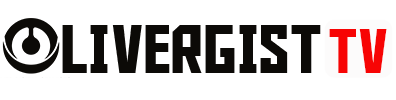In today’s digital age, keeping your emails secure is crucial. Whether you’re dealing with sensitive business information or simply want to protect your personal communications, setting up an encrypted email system is a great step toward safeguarding your privacy. Here’s a simple guide to help you set up an encrypted email system.
1. Choose an Encrypted Email Provider
Start by selecting an email provider that offers built-in encryption. Some popular encrypted email services include:
- ProtonMail: Known for its end-to-end encryption and user-friendly interface.
- Tutanota: Offers encrypted email with a focus on privacy and security.
- Mailfence: A secure email service that also provides encryption for your calendar and documents.
These providers ensure that only you and your intended recipient can read the contents of your emails.

2. Set Up PGP Encryption (For Existing Email Accounts)
If you prefer to stick with your current email provider (e.g., Gmail or Outlook), you can set up encryption using PGP (Pretty Good Privacy). Here’s how:
- Download PGP Software: Install a PGP encryption tool like Gpg4win (Windows) or GPG Suite (Mac).
- Generate a Key Pair: Create your public and private encryption keys. The public key can be shared with anyone, while the private key should remain secure.
- Encrypt and Decrypt Emails: Use your public key to encrypt emails and your private key to decrypt incoming messages.
3. Install an Email Encryption Plugin
For ease of use, you can install an email encryption plugin that works with your current provider:
- Mailvelope: A browser extension that integrates PGP encryption into Gmail, Outlook, and other web-based email services.
- FlowCrypt: Adds seamless PGP encryption to Gmail, allowing you to send encrypted emails directly from your inbox.

4. Encrypt Attachments
In addition to encrypting the body of your emails, you should also encrypt any sensitive attachments. You can do this by:
- Using Encryption Tools: Use PGP tools or services like VeraCrypt to encrypt files before attaching them to your email.
- Cloud-Based Encryption: Some email providers, like ProtonMail, automatically encrypt attachments. Ensure that your provider offers this feature for added security.
5. Encrypt Email Backup
If you back up your emails, be sure to encrypt the backup files as well. Use the same PGP tools or built-in features from encrypted email providers to ensure that your backup data is secure.

6. Enable Two-Factor Authentication (2FA)
For extra protection, enable two-factor authentication on your email account. This adds an extra layer of security by requiring you to enter a one-time code (typically sent to your phone) in addition to your password.
CONCLUSION
Setting up an encrypted email system is an essential step for anyone looking to protect their communications from prying eyes. Whether you choose an encrypted email provider like ProtonMail or implement PGP encryption for your existing account, your emails will be much more secure. In a world where privacy is increasingly under threat, this simple setup can give you peace of mind.