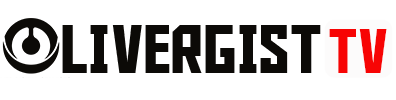Managing digital documents efficiently is essential for productivity, especially when working with large volumes of files. Without a good system in place, it can quickly become overwhelming, leading to lost time searching for important documents. In this article, we’ll cover some of the best practices for organizing your digital documents to help you stay productive and ensure everything is easy to find when needed.
1. Create a Logical Folder Structure
The first step in organizing your digital documents is setting up a logical folder structure. This structure should reflect the way you naturally think about and work with your files, making it easier to locate specific documents quickly.
Best Practices:
- Use broad categories for main folders (e.g., Work, Personal, Finance, Projects).
- Create subfolders for specific tasks or clients within each category.
- Avoid creating too many layers of folders; keep it simple and easy to navigate.
Quick Tip: Think of your folder structure like a tree. The trunk is your main category, and the branches are subcategories that break down into smaller tasks.

2. Use Descriptive File Names
One of the most effective ways to organize digital documents is by giving files descriptive names. Generic titles like “Document1” or “Scan_001” make it difficult to find what you’re looking for. Instead, opt for names that describe the content or purpose of the file.
Best Practices:
- Include dates in file names for chronological sorting (e.g., “Invoice_2025_01”).
- Avoid using special characters that can interfere with file compatibility.
- Make the file names consistent across similar types of documents.
Quick Tip: Use abbreviations if necessary, but ensure they are clear and easy to understand later on.
3. Utilize Tags or Metadata
Most modern operating systems and software allow you to tag or add metadata to files. This is an underused feature that can greatly improve your ability to search for and organize documents, especially when files belong to multiple categories.
Best Practices:
- Assign tags like “Urgent,” “Finance,” or “2025” to help identify files quickly.
- Use consistent metadata fields such as author, date, or project type to make filtering easier.
Quick Tip: Tags can work across different applications, making it easy to pull up related files regardless of their location.

4. Regularly Review and Clean Up Files
Over time, your digital files can pile up, especially with outdated or irrelevant documents. It’s essential to periodically review your folders and delete or archive files that are no longer needed to keep your system clean and efficient.
Best Practices:
- Set a monthly or quarterly reminder to review and clean up your files.
- Archive old files that you don’t need immediate access to but may want to keep for records.
- Delete duplicates or obsolete documents to free up storage space.
Quick Tip: Use software like CCleaner or built-in system tools to help identify unnecessary files and duplicates for removal.
5. Back Up Your Files Consistently
A well-organized digital filing system is of little value if it’s lost due to hardware failure or accidental deletion. Consistent backups ensure that your documents are safe and can be recovered in case of emergencies.
Best Practices:
- Use cloud services like Google Drive, Dropbox, or OneDrive for automatic backups.
- For sensitive or large files, consider external hard drives or network-attached storage (NAS).
- Set up regular, automatic backup schedules so you never have to worry about losing data.
Quick Tip: Follow the 3-2-1 rule: keep three copies of your data, two on different devices, and one off-site (cloud or physical backup).

6. Version Control for Important Documents
When working on important documents that go through multiple revisions, it’s helpful to use version control. This ensures you always have access to previous drafts and can track changes over time.
Best Practices:
- Save new versions of a file with version numbers (e.g., “Proposal_v1,” “Proposal_v2”).
- Use collaborative tools like Google Docs or Microsoft Office 365, which automatically track version history.
- Keep old versions in an archive folder to reduce clutter in your working directories.
Quick Tip: You can also use versioning systems like Git for more advanced document version control, especially when collaborating with others on complex projects.
7. Sync Documents Across Devices
If you work across multiple devices, such as a desktop, laptop, and mobile phone, it’s essential to keep your files synced so you can access them wherever you are. Cloud services make it easy to ensure your documents are always up-to-date across all platforms.
Best Practices:
- Choose a cloud service like Dropbox, iCloud, or OneDrive that offers multi-device syncing.
- Set specific folders to sync automatically across all devices.
- Use mobile apps for your cloud service to access important files on the go.
Quick Tip: Avoid syncing everything—only sync the folders you frequently use across devices to save storage space and reduce the chance of file conflicts.

8. Secure Sensitive Documents
Security should be a priority when organizing digital documents, especially for files containing sensitive information like financial records, contracts, or personal data. Proper encryption and access control are key to keeping your documents safe.
Best Practices:
- Encrypt sensitive files using built-in OS tools or third-party software like VeraCrypt.
- Use strong passwords and multi-factor authentication for cloud storage accounts.
- Share files securely through encrypted sharing services or password-protected links.
Quick Tip: Always lock your computer or device when stepping away, and never leave sensitive files open or accessible on shared devices.
9. Use Document Management Software for Large Collections
If you manage a large number of digital documents, such as legal files or business records, consider using specialized document management software. These programs offer advanced features like indexing, searching, and workflow automation to make organizing easier.
Best Practices:
- Software like M-Files, DocuWare, and Zoho Docs offer scalable solutions for document management.
- Look for software that integrates with your existing workflows, such as email or CRM systems.
- Use automation features to tag, sort, and store files based on predefined rules.
Quick Tip: Many document management systems offer free trials—test out different options before committing to one.

CONCLUSION
Organizing digital documents doesn’t have to be overwhelming. With a clear folder structure, descriptive file names, and regular maintenance, you can create a system that’s easy to navigate and manage. By implementing these best practices, you’ll save time, reduce frustration, and ensure your important files are always at your fingertips. So take the time to organize your documents now—your future self will thank you!